Latest News
iOS 16: your complete guide to the new iPhone update
By |
11th January, 2023 |
Categories:

Learn all you need to know about Apple’s hot new iOS 16 update for the iPhone with this Gadget Cover guide. From how to download and install the update to all the top new features, read on for all your iOS 16 needs.
If you’re lucky enough to own one of the more recent Apple devices, such as the iPhone 13, you’ll be sure to get the very best out of the latest iOS 16 update. However, if you don’t have iPhone 13 insurance to protect your gorgeous gadget then no number of fantastic features will save you if something goes wrong.
Whether to protect against breakdown, damage, theft or even loss, the team at Gadget Cover will be able to find a suitable iPhone 13 insurance policy for you and your budget. Don’t delay, get covered today.
What is iOS 16?
As the name suggests, iOS 16 is the 16th major update of the iOS mobile operating system developed by Apple for iPhones. First announced at Apple’s Worldwide Developers Conference in June, it was released to the public in September 2022.
It’s very similar to the iPadOS 16 update, but is the first iOS version to work only on iPhones. Apple says that iOS 16 will enhance the iPhone experience with all-new personalisation features, deeper intelligence, and even more ways to communicate and share.
Is iOS 16 compatible with all iPhones?
For the first time since the release of iOS 13 in 2019, Apple has dropped support for several devices with its latest update. The following devices with Apple’s A9 and A10 Fusion chips will not be supported by the iOS 16 update:
- iPhone 6S and 6S Plus
- iPhone 7 and 7 Plus
- iPhone SE (1st generation)
- iPod touch (7th generation)
iOS 16 will only support iPhones with A11 Bionic chips or newer. That includes:
- iPhone 8 and 8 Plus
- iPhone X, XR, XS and XS Max
- iPhone 11, 11 Pro and 11 Pro Max
- iPhone SE (2nd and 3rd generation)
- iPhone 12, 12 Mini, 12 Pro and 12 Pro Max
- iPhone 13, 13 Mini, 13 Pro and 13 Pro Max
- iPhone 14, 14 Plus, 14 Pro and 14 Pro Max
Be aware that while iOS 16 runs on older phones such as the iPhone 8, some features might require the hardware of more recent iPhones. For example, the new Live Text and Dictation features we discuss below will need at least an iPhone XR with its A12 Bionic chip to work.
So, to make the most of all that iOS 16 has to offer you’ll want to invest in one of the more recent handsets, such as the iPhone 13. Don’t forget to arrange iPhone 13 insurance while you’re at it.
Not sure which iPhone you own? Read our guide on how to tell which iPhone you’ve got and you’ll soon have an answer to your question.
You can easily figure out the model from within Settings to check if it will run iOS 16. Simply go to General > About. Next to Model Name, you’ll see what type of iPhone you own.
Beneath that, you'll also see your iPhone’s Model Number, which you can also use to find out even more details about your device, such as storage capacity and year introduced.
Top new features available with iOS 16
It’s been a whole 12 months since iOS 15 was launched, so you won’t be surprised to find that Apple has been working on a range of exciting features since the last update. Here’s a brief round-up of just some of the best new features worth exploring.
Lock Screen Customization
This has to be at the very top of any list of things to do when you’ve first installed iOS 16. One of the biggest style changes we’ve seen on the iPhone in years, with the iOS 16 update Apple has completely overhauled the look of the iPhone's Lock Screen.
There’s a vast array of things you can do with the Lock Screen now. To get started, have a go at customising fonts and colours, add widgets to let you keep up with weather and news and set your own custom wallpapers.
If you’re stuck for inspiration, Apple has provided a gallery of options to consider. And if you can’t decide, don’t worry Apple lets you easily switch between looks.
Focus
While the Focus feature was only introduced last year, Apple has worked hard to improve the Focus experience in iOS 16. Using a personalised setup, it’s now much easier to set up Focus modes so you receive only important notifications and alerts and block everything else out.
With all the changes to Lock Screens you won’t be surprised to find that Focus modes can now be linked to different Lock Screens and Home Pages.
There are also Focus filters within certain apps and Focus schedules that turn on automatically at a set time or location, or while using certain apps.
iCloud Shared Photo Library
Photos are a great way of bringing family and friends together. And with the iCloud Shared Photo Library introduced in iOS 16, it’s now even easier to share photos with friends and family.
Better yet, the Shared Photo Library can be shared with up to five other people. With everyone having equal permissions to add, edit, favourite, caption and delete photos.
Okay, iCloud Shared Photo Library might not be available yet on iOS 16 but Apple has promised that it will be coming in an iOS 16 update later this year. Fingers crossed it’s sooner rather than later.
Messages
Lots of changes in Messages to bring it into line with other rival apps and please loyal Apple users. You can now edit a message for up to 15 minutes after sending it, undo Send for any message for up to 2 minutes after sending it and mark messages as unread. If you accidentally delete a message, you can also retrieve it for up to 30 days.
The Messages app now also supports SharePlay so you can synchronise movies, music or games while chatting with friends. Apple has also worked on making collaboration on projects even easier with the Messages app.
In a similar way to Messages, the Mail app has gained some much-needed features. These include an Undo Send feature that gives you 10 vital seconds to change your mind on an email, an option to schedule an email for the perfect time, and the ability to be reminded about certain emails on a specific date and time.
Safari
You can now pin tabs in Tab Groups and even set up Shared Tab Groups so everyone can add their own tabs and see the Tab Group update instantly. An excellent feature when working together.
In Settings you can also find and manage Wi-Fi passwords, share passwords or delete old ones.
Coming in 2023, iOS 16 will also add support for web push notifications.
Passkeys
A significant safety feature is the replacement of passwords with passkeys. Wired magazine says that Apple aims to use passkeys as a more convenient and secure sign-in method.
According to Apple, because passkeys never leave your device and are specific to the website you use them for, it's almost impossible for them to be stolen by cyber-criminals.
If your phone does fall into the wrong hands, iphone 13 insurance from Gadget Cover will refund the cost of any unauthorised transactions made using the e-Wallet facility up to £500.
Live Text
Only available on iPhones with the A12 Bionic chip or later, Live Text is now available in videos. This allows users to pause a video, select the text inside and use functions such as copy and paste, look-up and translate.
It works with English, Chinese, French, German, Italian, Japanese, Korean, Portuguese, Spanish and Ukrainian text. It can also be used in Photos, Quick Look and Safari.
Any data detected in photos or videos can also be actioned with a quick tap, meaning you can convert currencies, track shipments and translate languages quickly and easily.
Siri
Apple is always tweaking its ever-useful virtual assistant Siri. For the iOS 16 edition, Siri has some new capabilities that are well worth exploring.
Siri can now automatically send messages without the confirmation step, insert emoji into messages and hang up a call completely hands-free. If you haven’t used Siri much yet, isn’t it about time you started?
Dictation
Apple has made some major improvements to this feature enabling you to move effortlessly between voice and touch. So, you can now type, tap, move the cursor and insert QuickType suggestions, all without stopping dictation.
Other additions include auto-punctuation and emoji support. You’ll need an iPhone with the A12 Bionic chip or later and you’ll have to download speech models.
Maps
An iOS 16 feature welcomed by many is the ability to use Maps to add multiple stops along your driving route. If you’re travelling in London, you can also add travel cards to your Wallet, top up balances, and see how much your journey will cost.
Apple Pay and Wallet

You can now use Wallet to view receipts and track your Apple Pay orders. Later this year you will also be able to securely share keys in Wallet with people you trust using messaging apps, such as Messages, Mail or WhatsApp.
You can also control when and where keys can be used, and can revoke sharing at any time.
Home
With an all-new design, the Home app makes it even easier to use smart home devices. New categories have been added for climate, lights, security, speakers and TVs, and water to let you quickly access room devices with just a tap.
We really like the new multi-camera view, which puts up to four cameras front and centre in the Home tab. Coming later this year is a feature called Matter, which will let you choose and connect even more smart accessories.
Health and Fitness
Health and fitness are a huge part of many iPhone users’ lives. And Apple always likes to add a little something to this very popular area.
A very useful feature is the dedicated medication tracking tool that lets you keep tabs on what medications, vitamins and supplements you're taking. It also lets you set reminders to take medications, extremely useful if you have to take tablets multiple times a day.
On top of this, there’s improved sleep tracking and a new Fitness app that lets you track and meet your fitness goals even without an Apple Watch. If you do have an Apple Watch then make sure it’s covered by a policy that complements your iPhone 13 insurance.
Family sharing
Helping families stay in touch and set up devices for younger members is also part of this iOS 16 update that parents will appreciate. You can now configure children’s devices more easily, set the right parental controls and review settings periodically to ensure everything is age-appropriate.
Screen Time requests from family members will now appear in Messages, making it even easier to approve or decline a request.
CarPlay
Apple has promised to use iOS 16 to introduce the next generation in CarPlay. We look forward to more announcements next year.
Security and privacy
As you would expect from Apple, there are a few major privacy and security features to look forward to with iOS 16. These include:
- Safety Check to help people in domestic abuse situations to quickly reset the access they've granted to others.
- Pasteboard permission to stop apps accessing the clipboard without your say so.
- The ability to lock Hidden and Recently Deleted albums in Photos.
- Rapid Security Response so you can install important security improvements even quicker.
- Landscape Face ID on some iPhones.
- Lockdown Mode to provide ultimate protection for those users who might be targeted by so-called ‘mercenary spyware’. Unless you’re a high-profile politician, journalist, celebrity or business person you’ll probably never need this feature.
Accessibility
On top of this, there are all the new accessibility features, which can be incredibly beneficial to any user, but particularly those with disabilities. Handy new features include:
- Apple Watch mirroring – Helps you fully control your Apple Watch and get the most out of these amazing devices.
- Door Detection – Allows you to use the iPhone’s camera to find a door, identify how far away it is, read instructions or signs around or on the door and find out how to open it.
- Buddy Controller – So you can team up with a friend or care provider while gaming.
Notes and Reminders
Quick Notes can now work in any app on your iPhone. You can also lock notes with your device passcode rather than a separate password. There are also new filters in Smart Folders.
In terms of changes to Reminders, you can pin lists for easier access, save, create or share lists as templates, and there's a brand-new Completed List that shows you all your completed reminders. Remember to set one to update your iPhone 13 insurance before it runs out!
Memoji
Memoji has been updated to let you bring even more personality to your phone with a range of new poses, hairstyles, headgear, nose shapes, and lip colours. Phew, we were running out!
Photos
A big part of the Apple allure is the great photos you can take, so it’s probably to be expected there would be some neat feature additions to the Photos app. One of the most useful is the ability to copy the edits you’ve made to one photo and paste them onto another.
There's also an option to delete duplicate photos. Cleaning up your library and freeing up storage space has never been easier.
Spotlight
Spotlight can now be accessed right from the Home screen, making it so much easier to find contacts, open apps or get helpful information from the internet. You can also use Spotlight to do a variety of Quick Actions such as setting a timer, turning on a Focus, or running a Shortcut.
There are also improved Siri suggestions, image search and expanded rich results.
Translate
Using the camera in the Translate app you can now translate text all around you. Simply pause the view to bring up translations in a photo.
You can also translate text in photos from your Photos library. Very useful for holidaying abroad or reading instructions on foreign-made packaging.
Remember if you do jet off somewhere exotic, you’ll want your iPhone 13 insurance to cover you in case of any accidents or mishaps.
Weather
Simply tap into any of the Weather forecast modules to get even more precise details about temperature, rainfall, air quality, UV index and more. You can also receive warnings about any potentially severe weather events.
Don’t forget, with all the emphasis on the Lock Screen, there's also a dedicated Weather Lock Screen and weather widgets to add to any Lock Screen.
How to download and install iOS 16 in five easy steps
If you really want to discover what’s new then you need to download the update and get stuck in! As you can see, there are plenty of features that make it a great idea to go ahead and update to iOS 16.
It’ll come as no surprise that downloading iOS 16 is simple to do. And if you’ve updated your iPhone before then you probably won’t need any help.
However, if this is your first time or you need a quick reminder, here’s how to do it in five easy steps:
- Check compatibility. As we mentioned above, provided you’ve got an iPhone 8 or younger, then your device should be able to download and install iOS 16 straightaway. But be aware, some features might not be available for your particular model.
- Backup your device. You don’t want to lose any of your precious data!
- Make sure you’re connected to Wi-Fi.
- Head to Settings > General > Software Update. Tap Download and Install.
- Tap Install Now when prompted and your iPhone will automatically begin updating if you have enough battery power.
It’s almost as straightforward as finding the right iPhone 13 insurance! But not quite.
iPhone 13 insurance from Gadget Cover
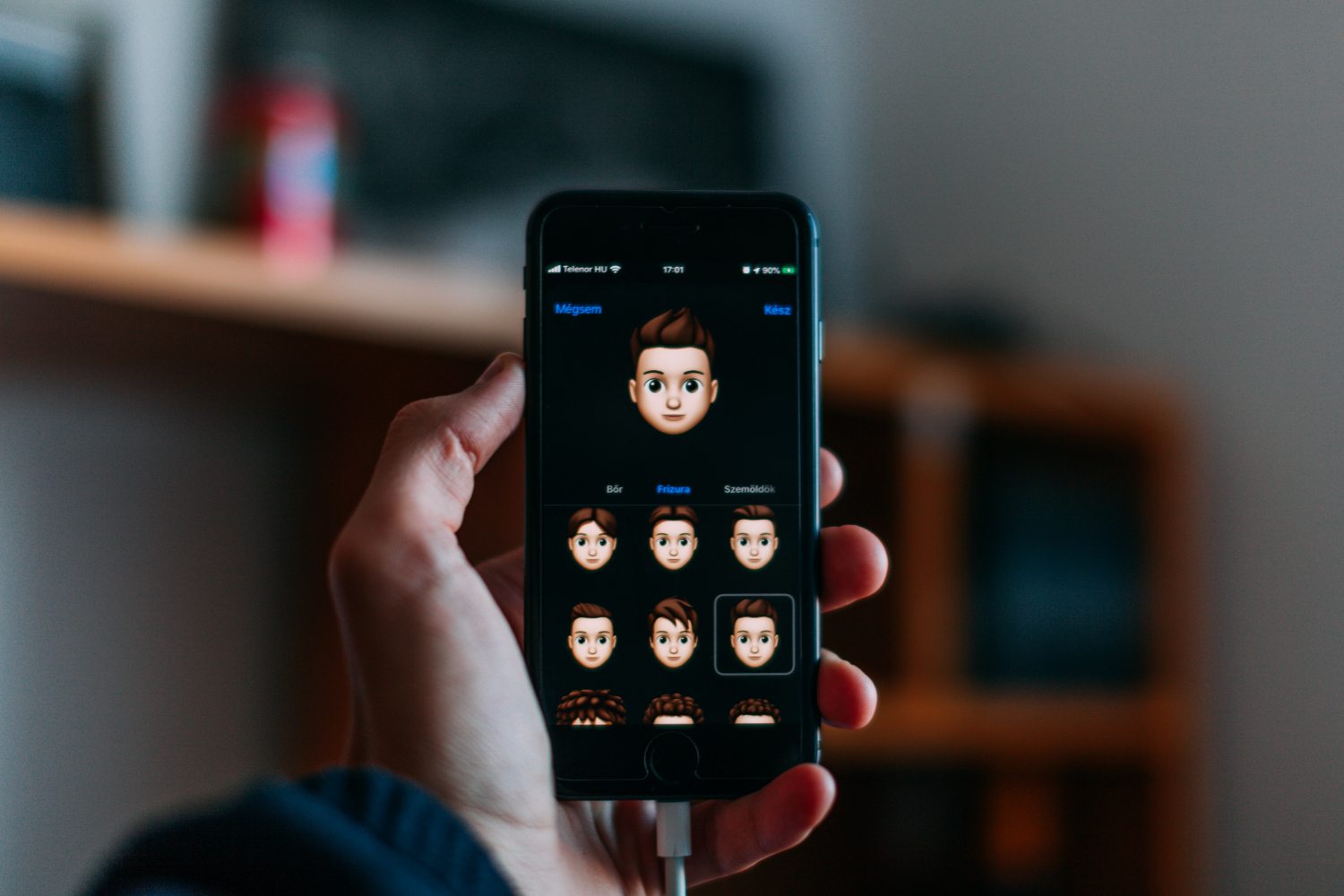
Every iOS update will add something invaluable to these already excellent devices. That’s why the helpful team at Gadget Cover is always so keen to set you up with an iPhone insurance policy – so your top tech can be protected!
From iPhone 13 insurance to iPhone 6 insurance, we’ve got your handset covered. Our policies can cover you against accidental damage, liquid damage, theft and breakdown. And for an extra premium we’ll even cover your device against loss, too.
Policies can also be extended to your immediate family and can cover you abroad, up to 180 days in any one year.
So, even if you decide not to update your iOS immediately, it’s still well worth getting a quote for iPhone 13 insurance today.


