Latest News
Top tips and tricks for Netflix
By Harry Brown |
21st February, 2018 |
Categories:
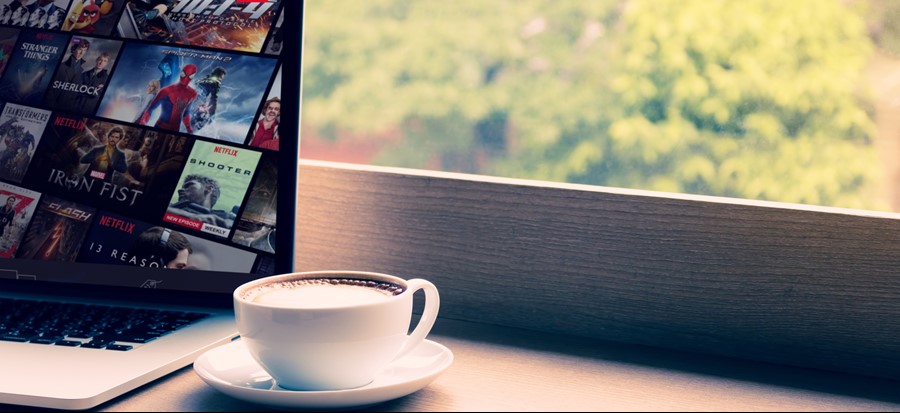
Netflix has come a long way from the DVD rental business it started out as in 1997. It has revolutionised how we watch video content, having championed streaming media and video-on-demand. It now has around 7.5 million subscribers in the UK and a global total of over 100 million.
If you’re a Netflix fan (who isn’t nowadays?), use these top tips and tricks to enhance your viewing experience:
Add Rotten Tomatoes ratings
If you watch Netflix on your laptop and have a penchant for critically acclaimed films, download the Chrome extension ‘Enhancer for Netflix’ to add pop-up ratings from Metacritic and Rotten Tomatoes, as well as trailers and IMDb profiles, to help when it comes to the impossible task of choosing what to watch.
Just bear in mind, even Rotten Tomatoes can conflict with viewer ratings every now and then. Netflix’s original Bright scored just 26% on Rotten Tomatoes but has been watched more than most other Netflix originals, so don’t let poor reviews put you off all the time.
Request content
We’ve all experienced the frustration of having a film or TV show that we’re dying to watch, we eagerly head to our Netflix account to search for it… but it’s not there! You can now get in contact with the company to suggest adding it to the library.
To do this, head to the Help Centre and ‘Request TV shows or movies’, and the company will apparently then investigate whether the licence is available. If it is, the content should be uploaded – although we imagine the company might need more than one person to request a title before they go about investing in the licence.
Set a data usage limit
What did we ever do on long commutes before Netflix came along? The Netflix App and increasing Wi-Fi coverage means that we can all binge-watch our favourite shows on the go. The downside is that we sometimes up end using our data, and it can be so hard to keep track of our data usage when we’re zoned in to a boxset.
With the Netflix App and website you can set limits for your data usage, so you never have to worry about going over.
Simply open the app and select Menu > App Settings > Cellular Data Usage and state how many GB per hour you’d like to use. Alternatively, go to Your Account on the browser and go to Playback Settings.
Watch with friends
We all have at least one show that we watch with certain people, whether it’s Orange is the New Black with your friends or Stranger Things with your significant other, and there’s an unspoken rule that you absolutely cannot watch any of it without them. But it can be such a nightmare trying to fix a date with your friends and if you’re in a long-distance relationship, you could end up having to go weeks without watching any of your favourite show – and by that time you’ve forgotten what happened in the last episode!
With Rabbit, you no longer have to wait! This group chat service lets you and a group of friends share a screen so you can all watch Netflix content at the same time, and be able to chat about it too!
Remove titles from your Continue Watching list
Whether you’ve tried, and failed, to get into a new series, or have let a friend or family member use your log-in details, you’ll know the frustration of a crowded Continue Watching list that is full of content you don’t even want to watch! But how do you get rid of them?
You can, kindly, ask your Netflix scroungers to create their own profile so that they can have their own Continue Watching list, but this doesn’t help you clear your own.
Thankfully, there is a way to remove these titles! Open your laptop and head to the Netflix website, and open Your Account by hovering over your name in the top right corner of the Netflix page. On the account page, click on My Profile and Viewing Activity. This will show you all the content you’ve streamed in reverse chronological order.
Find the title you want to remove, choose one of the episodes if you’re looking for a series, and click the X to the right of the title. If you’re removing a series, as opposed to a film, the deletion message will ask if you want to remove the entire series so click Remove series? to completely remove all episodes.
If may take up to 24 hours for all your devices to sync up but this will clear your Continue Watching list.


