Latest News
What is dark mode/night mode and how can you use it?
By |
7th January, 2021 |
Categories:
In this era of 24-hour social media battles, Black Friday bargains and rolling news, we find it hard to put down our gadgets even when we should be going to sleep. However, many people have grown concerned over the effect this has on our health and sleep patterns.
Therefore, phone manufacturers and app designers have come up with some great innovations to help combat these fears.
Perhaps the most useful of which is ‘dark mode’ (sometimes called night mode). So, what is dark mode and how can you use it most effectively? Read on to find out more.
Protecting yourself from eye strain with dark mode is a sensible thing to do. Why not invest in insurance for a mobile phone at the same time? That way you’ll protect your beloved device from all manner of harm, too.
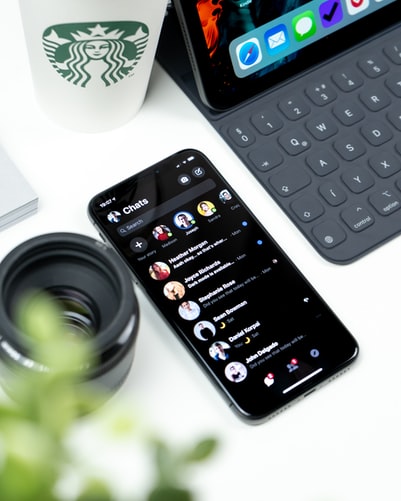
What is dark mode and what are the benefits?
Most smartphones now have a dark mode setting that lets you toggle your screen’s default white background to a more restful darker grey or black.
Text and objects are then changed to white to stand out. This theme is carried on throughout the phone’s menus and screens. Many popular apps such as Gmail, WhatsApp, Twitter and YouTube also have this option available.
Turning on dark mode can have many benefits for those who find it hard to put down their phone at the end of the day.
Health benefits
Using your phone’s bright screen for so many hours a day is likely to result in eye strain, dry eyes, headaches and even blurred vision. By using less intense light you’ll reduce the strain on your eyes.
Furthermore, it’s believed that exposure to bright light suppresses the secretion of melatonin, a hormone needed for sleep. Cut out the blue light and you could look forward to a better night’s rest.
Battery life benefits
If battery life is a concern (and in this power-hungry age it will be) then dark mode can even help with this. This is because darker pixels require less power than lighter ones. Indeed, on some displays, black pixels require no power at all.
For phones with OLED screens, dark mode can make some significant power savings. In a recent test it was found an OLED phone in light mode ran out of power while a phone in dark mode still had almost 30% of its charge left.
Your battery life may vary. This will depend on the apps you're using and the make and model of your phone. Remember there are a variety of other factors you also need to take into account when it comes to battery life.
Aesthetic benefits
Okay, it might just be because it’s still relatively new, but many users think that dark mode looks super stylish compared to the blander all-white look.
Particularly when displaying graphic content such as graphs, dashboards, pictures and photos. Such content really stands out while darkened controls and windows recede into the background.
That said, if you’re using your phone in a well-lit room or in direct bright sunlight – perhaps while you’re on holiday – text positioned on dark backgrounds can be tricky to read. To take account of this there’s a great feature where you can set dark mode to come on from sunset to sunrise for optimum performance.
Whether at home or abroad, dark mode is a great option to choose. Just remember to speak with your mobile phone insurance provider before travelling to check that you’re fully covered.
How to switch to dark mode
The method of switching over to dark mode varies slightly depending on the make of phone or app you’re using.
iOS
If you’re using an iPhone, iPad or iPod Touch, it’s easy to switch to dark mode in low-light environments. Simply do the following:
- Go to Settings > Display & Brightness
- Select Dark to turn on dark mode
Alternatively, you can turn on dark mode by opening up Control Centre, touch and hold on the brightness control and then tap dark mode ‘On’.
Rather than having to turn dark mode on and off as required you can set it automatically for specific times. Go to Settings > Display & Brightness and tap on Automatic. Then select Options to create a bespoke schedule for dark mode.
Android
Manufacturers of devices and apps haven’t left out Android users. How you turn on Android dark mode depends on which version of Android your smartphone is running.
For Android 10 do the following:
- Go to Settings > Display
- Tap the toggle switch next to dark mode to enable it. This option might be listed under alternate names such as Dark Theme, Night Mode or simply just Dark
Some apps like Google Chrome, YouTube and WhatsApp should make an instant transition to Dark Mode. However, for certain supporting apps to work you will have to make the change directly within the specific app.
For Android 9:
- Go to Settings > Display
- Tap Advanced to expand the list of options
- Scroll down and tap Device Theme. Tap Dark in the pop-up dialogue box
Apps
Many apps also have their own dark mode you can use. Using Twitter as an example, here’s how to do this:
- Open the app and click on your Twitter profile picture
- Click on Settings and Privacy
- Choose Display and Sound
- Click Dark Mode and select ‘On’. You can also choose for dark mode to come on automatically at sunset
Mobile phone insurance at Gadget Cover
Our marvellous gadgets are useful around the clock for both business and pleasure. That’s why Gadget Cover arranges to protect your valuable devices from common issues such as accidental damage, liquid damage, theft, breakdown and unauthorised usage. In the chance that you may have liquid damage, check out our blog on how to spot the signs of water damage on your phone.
For an additional premium, policies can also cover your important tech against loss.
With over 25 years of experience our team are specialists at finding the very best cover to suit all requirements and budgets.
And it’s not just your phone that’ll be covered. Accessories (up to £150) can also be protected if they’re lost, stolen or damaged at the same time as your phone.
Get a quick quote for mobile phone insurance from Gadget Cover today.
Policy benefits, features and discounts offered may very between insurance schemes or cover selected and are subject to underwriting criteria. Information contained within this article is accurate at the time of publishing but may be subject to change.


