Latest News
What is Google Assistant?
By |
4th June, 2021 |
Categories:
Whether you’ve already got to know Amazon’s Alexa, Apple’s Siri, Samsung’s Bixby or Huawei’s Celia, you’ll know that AI-powered voice assistants are all the rage in modern UK homes and phones. Well, Google Assistant is Google’s own uber-useful and uber-powerful addition to this select group of AI helpers.
As a smartphone user the basics of Google Assistant will be easy for you to understand, but there’s a lot more you may not be aware of.
This article covers most of it — from explaining what Google Assistant is, how to set it up and great tips and tricks to get started. So, whether you’re a newb or a pro when it comes to Google Assistant, you should learn a few things. Let’s get started.
Google Assistant can do a lot but it can’t provide you with insurance for mobile phones, well not yet anyway. That’s where Gadget Cover comes in, so give us a call today and get your phone protected.
What is Google Assistant?
It seems you can’t sit at the tech giant table today without developing some kind of AI virtual helper - Google Assistant is Google’s.
Despite its somewhat uninspiring name, Google Assistant is just as good (if not, better) than any of the others and is simply brilliant at helping you get stuff done faster – if you know how.
Google Assistant is smart and works seamlessly with any Android phone. Using voice commands rather than lots of finger tapping and screen swiping it can trigger apps, send messages, make calls, play songs and videos, check the weather, control smart devices, set timers, answer questions, tell jokes, and many other things besides.
If you live in a multilingual household then it has support for 30 languages including English, Spanish, German, French, Italian, Portuguese, Japanese, Chinese, Dutch, Russian, and many more.
And if the voice becomes annoying after a while, then fear not. You can choose from a range of both male and female voices with different accents. Sometimes you can even find guest celebrity voices – what a change from the same monotonous computer tones!
Of course, Google Assistant isn’t just available on Android phones. You can also use it with smart speakers, smartwatches, headphones, and many other devices - even iPhones.
Make sure all your tech is covered with the right insurance. Get a quote for mobile phone insurance or gadget insurance from Gadget Cover today.
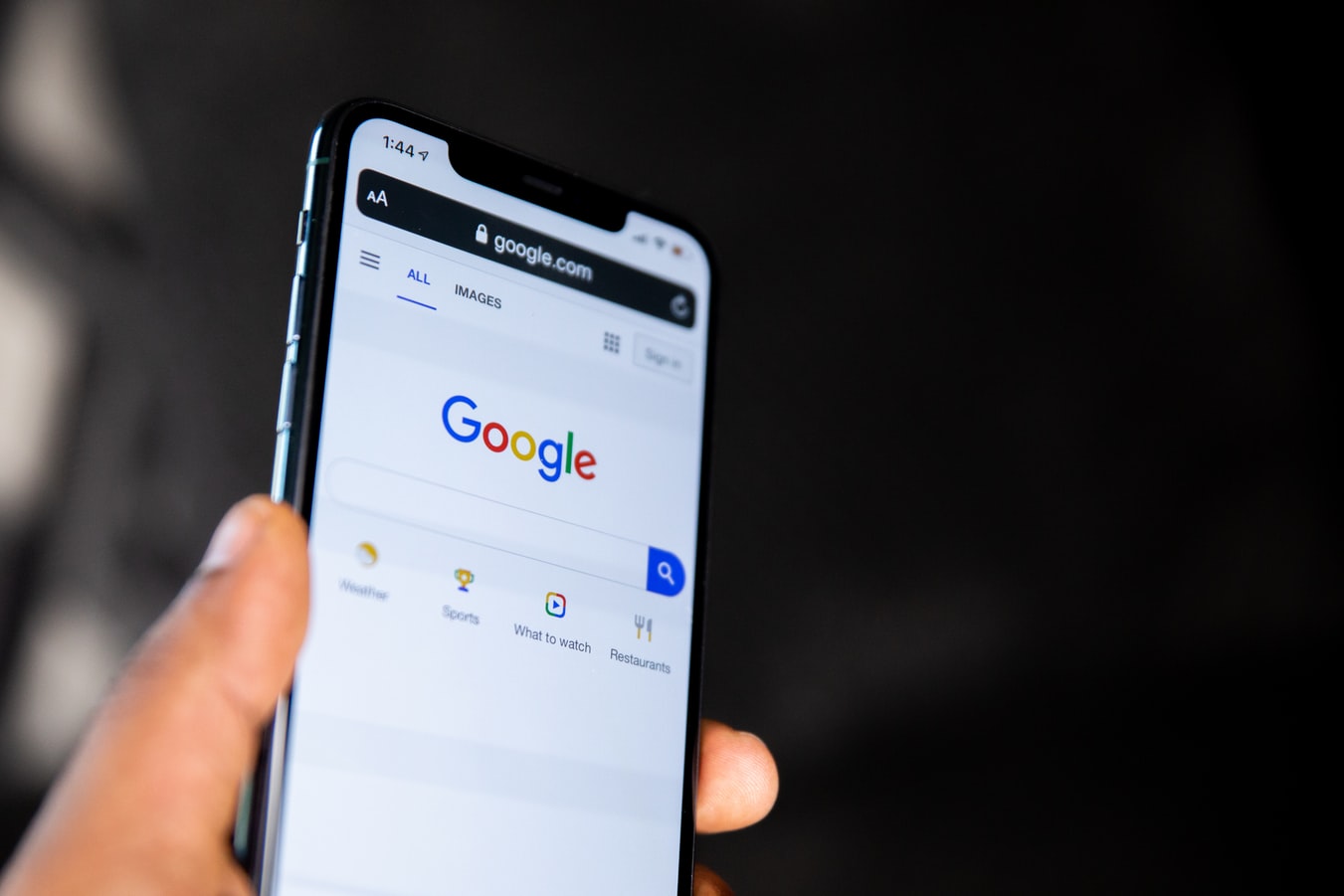
How to set up Google Assistant
Check whether your smartphone came shipped with Google Assistant pre-installed. If not, you’ll need to download it from the Google Play Store.
Whether pre installed or downloaded, to use Google Assistant on your Android smartphone, you’ll need to enable it before it will work. You don’t need to be a tech-whizz to do this — it’s so quick and simple even the biggest technophobe could do it.
Follow these step-by-step instructions on how to enable Google Assistant and you’ll be getting to know each other in no time!
- Launch the Google app.
- Tap the More option in the bottom-right corner.
- Head to Settings > Google Assistant.
- Select General.
- Toggle the Google Assistant option.
Now Google Assistant is turned on and listening, how do you get it to respond? It’s simple, just say “Ok, Google” or “Hey, Google”. It will then wait to hear your command. For example, your first contact may be, “Hey, Google. What’s the weather today?”
Remember, with most smartphones the phone will need to be unlocked first for this to work. So, if the screen is turned off when you say a command, you may need to unlock it before it will respond.
If you don’t want to keep saying “Hey, Google” there are a few other ways to summon up Google Assistant. The main one is to press and hold the home button on your phone.
The edges of the screen will then flash with a white outline and Google Assistant will pop up from the bottom of the screen. With some phones, you can also long-press on the Home line or swipe up diagonally from the bottom left or bottom right corner.
Phones from brands like Nokia, LG and Xiaomi can also come with a dedicated Google Assistant hardware button.
There are even some third-party apps available that will make one of your phone’s buttons open Google Assistant. Button Mapper is a popular one for Android. Keep in mind that overriding anything already set to ‘Default’ will cause that button's functionality to change.
You can also type your command rather than speaking to it. After all, not everyone is comfortable holding conversations with inanimate objects in public!
To try this out for yourself, summon Google Assistant, tap the keyboard icon at the bottom, and type in your command.
Adding Google Assistant to iPhones
Google Assistant isn’t confined to Android, you can also use it with those wonderful iPhones. Here’s how to do it:
- Verify Siri is enabled. Open Settings > Siri & Search and toggle on Listen for ‘Hey Siri’.
- Open the App Store and download Google Assistant. Follow the on-screen prompts to configure and customise the app.
- Enable ‘Hey Siri, Hey Google’. Open the Shortcuts app and tap the plus sign. Tap Add Action then search for and select Assistant under Apps.
- Tap Hey Google and add the Hey Google shortcut. To use the shortcut, say ‘Hey Siri, Hey Google’. You’ll then be able to interact with Google Assistant.
What devices use Google Assistant?
Apart from smartphones there are a whole host of other devices that come with Google Assistant built-in. Or will work with it via your smartphone or tablet. Such devices include:
- Smart speakers and displays – One of the first steps to setting up a smart home is to invest in a smart speaker or smart display like Google Nest or the Google Nest Hub. From playing music and answering questions to showing you who’s at the door, they’re becoming a must-have in any modern home.
- Chromebooks – These budget friendly laptops often come with Google Assistant installed.
- TVs and streaming devices – Partners with Android TV and Google Assistant include Sony, Philips, JVC and Toshiba. With Google Assistant built-in, you can use your voice to turn on the TV, change volume, and move channels. Some TVs are also compatible with Google Nest, meaning you can control your TV by talking to your speaker, as well as control your lights by talking to your TV!
- Smart cameras – Use Google Assistant to keep an eye on home security and safety around the house.
- Lamps and lightbulbs – A simple way to get that futuristic feel is to add lamps or light bulbs compatible with Google Assistant. You’ll never need to come home to a dark, empty home ever again. Great for those living alone.
- Headphones – Control your music with the latest audio technology paired with Google Assistant.
- Smartwatches – Wearables running Google’s Wear OS are a great way to use your watch to do all manner of tasks. From tracking your run and checking the weather to setting yourself a reminder to buy a better pair of running shoes, the possibilities are endless.
These are just some of the more popular devices to use Google Assistant. From smart plugs and thermostats to garage door openers, there are plenty more to explore.
Some of these phone accessories can be expensive. Mobile phone insurance from Gadget Cover will protect accessories (up to £150) if they are lost, stolen or damaged at the same time as your phone.

Google Assistant – top voice commands
Now all your devices are set up with Google Assistant, it’s time for the real fun to start. There’s an ever-growing list of voice commands you can explore, but here are some of our favourites.
General commands to get started
- ‘Good morning’ — This starts your Google Assistant morning routine. From today’s weather report, what you have planned today, the latest news bulletins and your favourite music station there are many ways to tweak this in-built routine. If you’ve got the right appliances linked up, it will even get your morning coffee ready!
- ‘Wake me up at …’ — Who needs a personal alarm clock when you have Google Assistant?
- ‘Open …’ — Open up any app using this command. No more scrolling through app lists to find the right one.
- ‘Show emails about …’ – Searching through messages for a specific email can be tough. Use Google Assistant to search for specific topics, meetings, social media posts, or anything else stored in Gmail.
- ‘Set a reminder for …’ — Add quick reminders to your calendar. From dental check-ups and MOT tests to important anniversaries, you’ll never miss an important date again.
- ‘Set a timer for …’ — Say goodbye to fiddly cooker buttons. Whether you’re slow roasting a chicken or simmering some tomato soup, Google Assistant will ensure dinner is never ruined – well, it won’t be over-cooked anyway!
- ‘Turn on flashlight’ — From turning on your smartphone’s flashlight or taking a photo, to toggling off Wi-Fi or Bluetooth, controlling your phone’s hardware has never been easier.
- ‘Add … to my shopping list’ — Online shopping has been a life-saver for many who are unable to get out or don’t have the time to get to the shops. Quickly add and remove items to your shopping list via voice command.
- ‘Find my phone’ — When you’re in a hurry, losing your phone is a massive headache. But if you’ve planned ahead and connected your smart speaker to Google Assistant then you could be in luck. Simply ask it to find your phone and, as long as your phone is in range, it will send out a special ring. Handily, this works even if it’s in Silent or Do Not Disturb mode.
Cool commands for playing music, video and photos
- ‘Play rock music’ — Whatever genre of music you’re in the mood for, Google Assistant will find you something to your tastes.
- ‘Skip song’ — Sometimes we’re just not in the mood for a certain track.
- ‘What’s playing?’ — Whether you’ve just forgotten the name of the song or are wondering who’s the artist behind this brilliant track, Google Assistant will have the answer.
- ‘Turn it up’ — Some tracks just have to be played loud!
- ‘Show my pictures of … ‘ — If you use Google Photos, you can quickly find pictures on request. No more endless searching through albums for the right pic to share.
- ‘Play … on TV’ — Whether you’ve got a streaming account or a smart TV, Google Assistant can play them directly to your TV.
- ‘Stream … from YouTube’ — There’s no quicker way to get your daily hit of cat videos.
- ‘Turn on subtitles’ — Toggle subtitles on or off and change your chosen language.
- ‘What time is ... showing’ – If you want to head out for a movie then check the local cinema listings with Google Assistant.
Fun commands for when you’re bored
Google Assistant has so many commands for you to try, you need never get bored with this AI around. Try some of these.
- ‘Beatbox!’ — Your Google Assistant can drop some mean beats. Can you rap to them?
- ‘Tell me a joke’ — Sometimes we’re all in need of a laugh.
- ‘Tell me a riddle’ – Give your brain a workout with some of these brain teasers.
- ‘Recite a poem’ — Classic poetry to help you relax.
Protect your friendly AI with mobile phone insurance
Keeping your phone and its ever helpful assistant safe is an important part of phone ownership. Gadget Cover’s team of insurance specialists are always here to help take the pressure off by finding you the right mobile phone insurance policy for the right price.
Policies arranged through us can include protection for your devices from accidental damage, liquid damage, theft, breakdown and unauthorised usage. For an extra premium, loss can also be covered.
Cover can automatically be extended to include use of your phone anywhere in the world, up to 180 days in any one year. We can also extend cover to your immediate family in case they lose or damage your phone.
Get a quote for mobile phone insurance.


