Latest News
27 amazing iPhone hacks & tips (2021 update)
By |
4th March, 2021 |
Categories:

Whether you’ve got a reliable iPhone 6s or the very latest iPhone 12, chances are that you’ve still only scratched the surface of the marvellous tricks your gadget has to offer. So, we’ve put together this list of the most amazing iPhone hacks and tips that you can put into action this very instant. In fact, any one of these ideas may change the way you use any iPhone forever!
While you might feel that you could navigate through your iPhone with your eyes closed, for many iPhone users there are many hidden features probably being wasted. And with new features being added with every new release, this list is only going to grow!
From the secret hack to boost your speakers, to turning your space bar into a mini trackpad and using your phone as a measuring tape and spirit level, there are likely to be several features you’ve yet to explore. So if you want some easy steps to follow to get the most out of your iPhone, then you’ll love this list of genius hacks and tips.
So, what are you waiting for? Let’s get started!
-
Make multi-tasking a doddle with picture-in-picture video
It’s a common complaint: you’ve settled down to watch the latest must-see Netflix series and see a notification ping through. You then have to open up another app to answer the call or text, or check something on the web, completely losing the thread of the plot!
Fortunately for anyone who loves a good box-set binge, the latest iOS 14 update has solved the problem with picture-in-picture video. By enabling this feature, you can easily return to the Home screen or open another app, while your video keeps playing in a handy pop-up. Multi-tasking has never been easier with this iPhone hack!
To use this feature simply enter Picture-in-Picture mode from the full screen video. However, to make it the default, open up Settings > General > Picture in Picture. From there, enable Start PiP Automatically.
The feature works with most video-calling and entertainment apps like Netflix. However, YouTube does not support this feature – so you’ll still have to interrupt those cute cat videos when messaging your boss. Sad face.

-
Block spam by silencing unknown callers
If you find yourself being bothered by pesky robocalls or annoying spam callers then this must-install iPhone hack is for you. Introduced as part of the iOS 13 update your iPhone can now work out if you know the caller, and block them if you don’t. By quickly searching your contacts, mail and messages your very own phone vetting service will only let trusted callers through. A bit like having your own PA on hand to keep annoying fans at bay!
To enable this handy setting, open Settings > Phone and toggle to Silence Unknown Callers. Bye-bye dodgy investment scammers!
-
iPhone hacks for easy Face ID
Yes, the biometric authentication system for iPhones is pretty snazzy and makes us feel like we’re the next James Bond. However, there can be difficulties with face recognition such as if you’re wearing some types of sunglasses, or you often need to change your appearance for your job. Not being recognised by your own phone can really get you down after a while!
First things first, if you want to register multiple faces to unlock your iPhone then you need to do the following. Open Settings > Face ID & Passcode and enter your passcode if requested. Select Set Up an Alternative Appearance and tap Get Started. Follow the on-screen instructions to scan your alternative appearance and you’re done.
If you want to avoid having to take off your sunglasses every time you want to unlock your phone then do this. Go to Settings > Face ID & Passcode and disable Require Attention for Face ID. The system will now no longer need to be able to detect your eyes in order to recognise you. While this makes Face ID marginally less secure, it will make life on the beach that bit more relaxing.
-
Cut down on interruptions with ‘Do Not Disturb’
This is one of our favourite iPhone hacks that we’re always surprised more people don’t use. This handy feature blocks incoming notifications, calls and text messages from interrupting you while you’re otherwise engaged.
From having dinner with your family to an important business meeting, there are plenty of times when you want to devote all your attention to something other than your phone. Even dedicated iPhone users need a break sometimes after all!
Go to Settings > Do Not Disturb and toggle to the on position. You can even set up a schedule in settings so it turns on every day at the same time. Perfect for getting some undisturbed sleep.
An important feature of this iPhone hack is its safety potential. In particular for those people who drive a lot it’s vital to stay focused on the road at all times and not become distracted by your phone. If your iPhone detects acceleration or it connects to your vehicle’s Bluetooth then it will send an auto-reply text to anyone who tries to contact you.
To do this open Settings > Do Not Disturb and then choose “Do not disturb while driving”. If you want the setting to be enabled when your iPhone detects movement then choose Automatically. Or you can choose While Connected to Car Bluetooth if your car is Bluetooth enabled.
If you want to customise the message or choose who gets an auto-reply then tap Auto-Reply and make the necessary changes.

-
Banish battery drain for good and speed up charging
A smart little trick to speed up charging is to put your iPhone on Airplane Mode and then charge. Cutting back on all those draining processes will make charging that bit quicker.
And if you’re finding your battery is beginning to degrade then it might be time to turn on the battery optimiser introduced in iOS 13. Navigate to Settings > Battery > Battery Health and toggle Optimise Battery Charging. It’s an easy iPhone hack for both older and newer iPhones models.
iPhones really are marvels of manufacturing but their batteries can degrade over time. To check how your battery is faring go to Settings > Battery > Battery Health, and find out the Maximum Capacity reading. In general, a battery is considered worn when you're down to around 80% capacity. If you're below that then look into a battery swap from Apple.
-
Automatically close browser tabs
Something that can really cut back on phone efficiency is the number of Safari browser tabs being kept open. Make sure these automatically close by opening Settings > Safari > Close Tabs. You can then choose it to close your tabs after one day, one week, or one month.
-
Make things more efficient by customising the control centre
Did you know that your wonderfully useful Control Centre can also be customised? Do you have an app or feature you use a lot? Or a Control Centre feature you never use? This iPhone hack makes it easy to switch things around to suit the way you want them.
Simply open Settings > Control Centre > Customise Controls. Then select the green plus button next to any item you want to add and the red minus button to any you want to remove. Here you can also reorganise in what order the controls appear.
-
Give your thumb a rest by turning your space bar into a trackpad
Thumbs can come in for a fair amount of punishment through heavy phone use, but this iPhone hack could give them some much needed respite. Simply hold down the spacebar when you’re typing a message and it will turn into a mini trackpad – letting you move words and sentences around with ease! You can look forward to some great cursor control with this little trick.
-
One-handed phone use just got that bit easier
There are many reasons to use an iPhone one-handed but with their displays getting ever larger this can pose a challenge, particularly when typing. Thankfully, you can now enable a one-handed keyboard on your iPhone.
Start by bringing up the keyboard, then holding down the emoji or globe icon at the bottom left. From here you’ll be able to choose from the current arrangement or to reduce the keyboard to the left- or the right-hand side of the screen. Return to normal by tapping the arrow in the blank space that’s created by the keyboard shift.

-
Release the power of the iPhone’s back
It isn’t all about the screen when it comes to iPhone accessibility features. Did you know that owners of the iPhone 8 or later can also use the back of the phone, too? That’s right, using this clever iPhone hack means that simply a double- or triple-tap on the back will launch a range of useful functions.
To enable it, head to Settings > Accessibility > Touch > Back Tap. Choose either double- or triple- tap and then select from the available functions. Options include Screenshot and Notification Centre, both really handy.
-
Having second thoughts? Simply shake and undo
Kind of like using an old school Etch-A-Sketch, this iPhone hack is quite fun. Have you had second-thoughts about that lengthy and involved text you’ve been writing? Perhaps you’d be better off calling them instead?
Rather than painstakingly deleting the text, why not give your phone a good old shake! Yes, you heard that right. Simply shaking your iPhone and tapping Undo Typing will delete your message. Changed your mind again? Don’t despair, shake the phone again and tap Redo and your original text will magically reappear. Both useful and stress-relieving.
-
Make ignoring a call that bit more courteous
We’ve all done it — we simply don’t have the time or feel like speaking to someone, so we ignore the call. We feel bad but sometimes it just can’t be helped. Yes, we could now send a text message explaining the situation and telling them not to worry and we will call them later. But life doesn’t always work like that, and we don’t always have the time to be as polite as we would like.
Obviously, knowing the problems this causes, your iPhone has three pre-written options – “Sorry, I can’t talk right now, “I’m on my way,” and “Can I call you later?”. None of which is particularly unique to you and are, in fact, quite curt.
The clever bit is that you can customise and overwrite these three rather boring options. Open Settings > Phone > Respond with Text and choose the field you want to edit. Simply type in the new text and you’re good to go. A great way to give people a slightly more personal response when you ignore their calls!
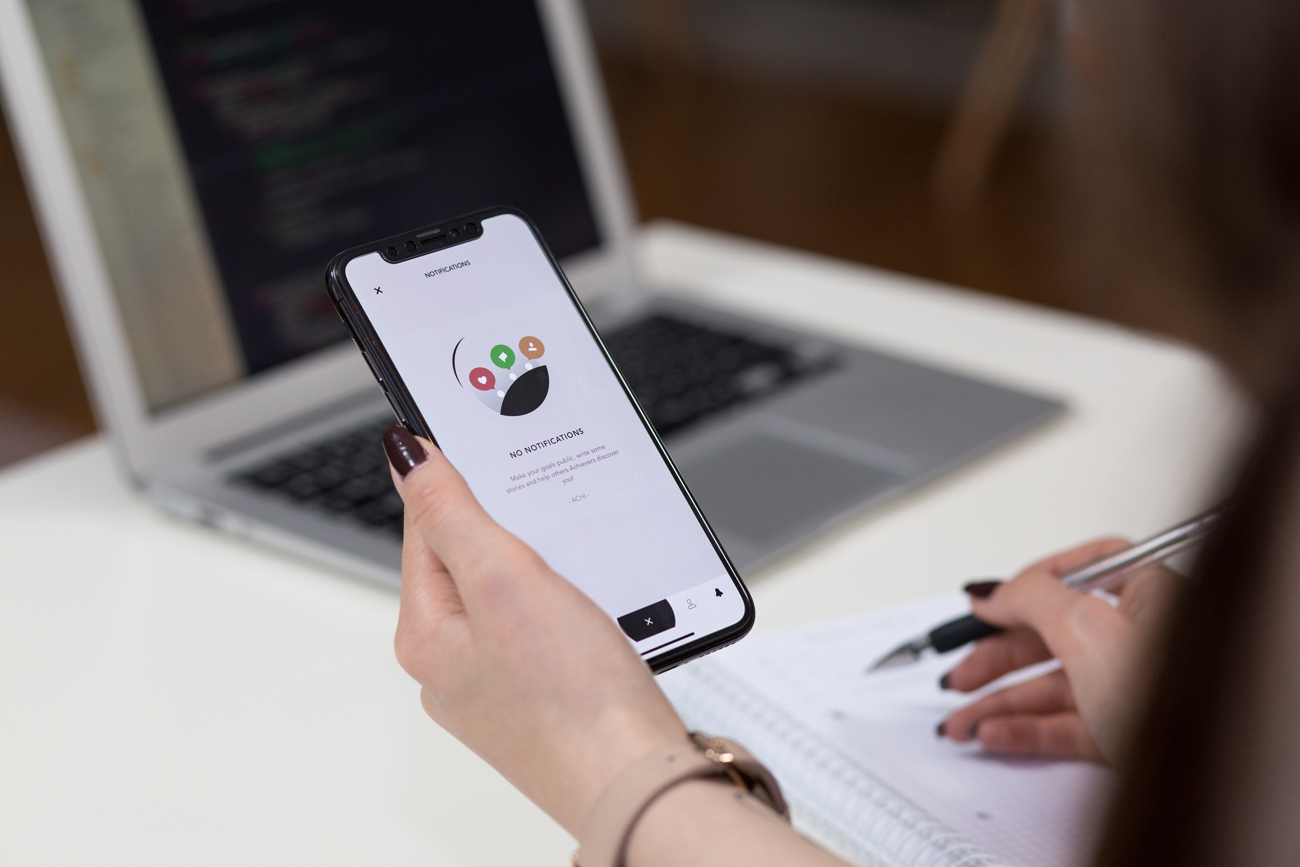
-
Take a break from text message threads
Is your peace being disturbed by multiple short texts between you and a group of friends? If so, here’s a super iPhone hack just for you. Sometimes we really don’t need to read every single message in a long series of texts from a particular person or between a group.
It would be nice to leave it for an hour and then see what everybody had to say in one chunk, but repeated message alerts are stopping you. Simply open Messages and swipe left on the text chat you want to mute. Then select the Hide Alerts button and you’re done. Check back at your leisure to discover what everyone had to say!
-
Turn up the volume with these iPhone hacks
Sometimes turning up the volume on your iPhone simply isn’t enough to give you the sound boost you’re looking for. However, there are a couple of easy hacks that are worth considering. Be warned however, there’s a reason why the volume on your iPhone is limited and that is to protect your ears. So, always protect your hearing first.
The first hack is to explore the equalizer settings in your iPhone. There are lots of ways to change how your music sounds but for this hack you’ll want to choose the Late Night setting. The Late Night setting makes the song louder by boosting all the quiet sounds in the song to match the louder sounds. Check it out by opening Settings > Music > EQ > Late Night.
Another hack is to simply put your iPhone on a speaker and place it in an empty glass cup or bowl. The soundwaves will be amplified by the glass – straightforward scientific know-how will save the day at your next impromptu party!
-
Set a timer for bedtime music
If you’ve ever dozed off while listening to your favourite chilled-out beats or watching the latest show on Netflix then this iPhone hack is a useful one to have in your armoury. By using your iOS clock app to set a timer it can act as a playback stopper for anything you’re watching or listening to. Thereby preventing you from waking up with a flat battery and the music still playing.
Open Clock and hit the Timer option at the bottom of the screen. Choose how long you want it to play for and then tap on When Timer Ends. Then scroll down and tap on Stop Playing. Tap Set and then start watching or listening in your chosen app. When the timer finishes, the music or video will stop, too.
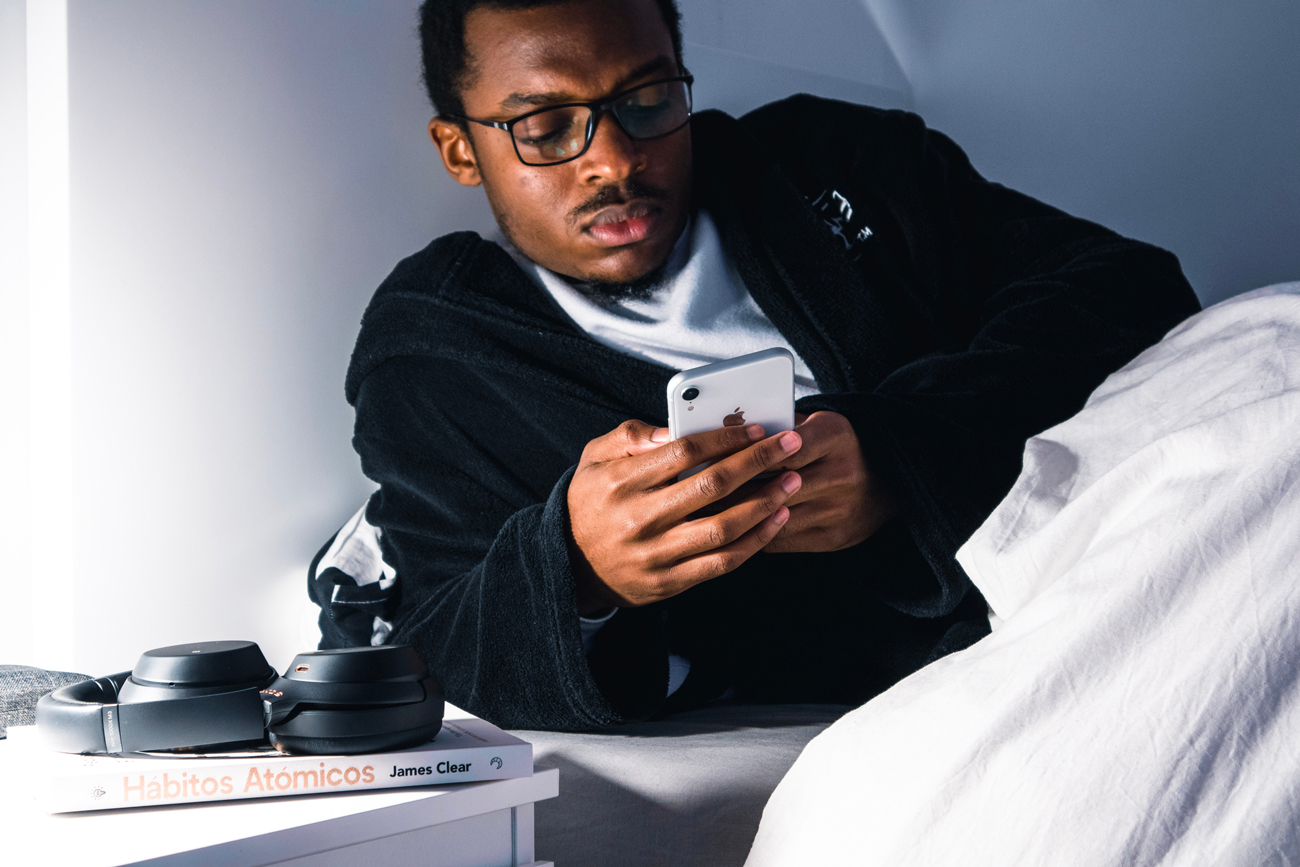
-
Set a limit for your iPhone usage with Screen Time
It isn’t just children who are advised to have a limit on the amount of time they spend on their gadgets, adults do too. But while you might sometimes be guilty of using your iPhone too much, it is difficult to stop, right? If this sounds like you, then using this iPhone hack might be the answer to your prayers.
Cut back on time spent on social media updates, online shopping, or scanning the latest news headlines by using the handy Screen Time feature built into your iPhone. Follow these instructions to enable this parental control feature on your own iPhone today. Go to Settings > Screen Time > App Limits > Add Limit. Select a Category and tap Add. Then choose the Time and tap to save.
Not unsurprisingly, many parents who’ve tried to enforce screen time limits on their children using this feature have found their efforts defeated by the fact there are iPhone hacks to get around these controls, too!
-
Hide personal photos from prying eyes
Many of us have photos on our camera roll that we wouldn’t really want anyone else to see, for any number of reasons. Our iPhones and the data on them are our personal property and no one else has the right to pry. However, sometimes accidents happen and a photo gets seen that we really wish hadn’t been. But don’t worry, we’ve got an iPhone hack that should stop that from ever happening again – phew!
Simply open the photo and tap the button on the bottom left corner to bring up more options. Scroll down and select hide. By doing this the photo will be removed from its current location and placed in a hidden album. To find the photo again, scroll down to the bottom of your album list and you’ll find it under the section Other Albums.
While it might not be enough to hide it from a determined snooper, it will make it harder for embarrassing slip-ups to happen.
Why not also check out our recent guide on how to delete photos from your iPhone.
-
Get the latest bokeh-blur effect and wow your friends with photographic mastery
If you’ve got an iPhone 8 Plus, iPhone X or later then you no doubt will have discovered the studio-quality lighting effects you can enjoy with Portrait Mode photos. Portrait Mode works by applying a depth-of-field effect that keeps the subject sharp while creating an artfully blurred background. For those in the know, this is called the bokeh effect.
But what happens if you’re still on an iPhone 6S or iPhone 7? Don’t you deserve the opportunity to indulge in a bit of arty photography? Never fear, with this iPhone hack you can easily recreate this cool look without having to upgrade your device.
As with many things in life, the answer is to be found in the App Store! Our favourites include Focos, which includes a 3D lighting option. You can choose to place a bokeh effect on the background or the foreground of your photograph, and it’s great fun. Okay, it might not be as elegant as the in-built Portrait Mode, but it more than does the trick.

-
Upgrade your lens for a low, low price
The iPhone 12 Pro, like its predecessor the iPhone 11 Pro, can take some seriously impressive photos with its ultra wide and telephoto lenses. But there’s no reason to feel envious. Just because you’ve got a slightly lesser model doesn’t mean you have to miss out on all the fun. In fact, you might be surprised to hear that canny iPhone owners have been taking ultrawide photos using this iPhone hack for a long time before Apple caught up with its three-camera system.
Investing in a set of iPhone lens attachments is a cost effective way to get the look without shelling out for an expensive upgrade. From clip-on lenses to those which slide into a phone case there’s plenty to choose from. And you’re not just limited to telephoto or wide-angle lenses. You can also get a fisheye lens, a macro lens, a kaleidoscope lens and many other filters. The creative possibilities are endless!
-
Dig deep and explore camera controls
Not every iPhone hack needs to be complicated, sometimes it just requires you to dig a little deeper when working out how to get the best out of your iPhone. When you first open up your iPhone’s camera you’ll notice the controls are fairly basic. However, if you look just a bit further a whole new world can open up for you.
Start by opening up the camera app as usual. Then swipe up on the camera shooting modes row. Depending on what mode you’re in, a whole new set of controls appear. For example, swiping up while in the regular photo mode will add a night mode option, live photos, photo aspect ratio and exposure as well as flash. Already these options will let you take photos just the way you want, rather than how the iPhone wants.
-
Quickly translate foreign languages and speak like a native in no time
What an absolute boon for travellers and those involved in international business. This handy iPhone hack emerged with Apple’s most recent iOS 14 update and was quickly seized on by many tech geeks. With 11 languages preloaded with iOS 14 the new Translate app offers useful functions such as an offline mode, conversation mode, dictionary add-on, history and much more.
To get started first open the Translate app. Select the languages you want to translate from and to, enter your chosen phrase and tap Go. Et voila, your translated phrase will appear ready for use. You can also tap on the microphone button and speak the phrase you want translated. The app will translate it and speak the translation back. Perfect for getting around and having conversations with the locals.

-
Ditch the calculator and still find the solution
If you need a calculation done, then you should open the Calculator app shouldn’t you? Not necessarily, if you use this iPhone hack. Many iPhone users are unaware that calculator functions are built into the Spotlight Search on the phone. Simply swipe down on the Home Screen to bring up Spotlight and then key your calculation into the search field.
This is a great quick option for performing basic calculations. However, there are some other hacks useful for the Calculator itself. For example, if you need to compute more advanced maths equations then there’s also a scientific calculator in your phone. Simply rotate your phone to landscape mode and get working on those trigonometric calculations (sorry, no hack for those!).
Finally, if you thought that by making a mistake meant you had to hit the C or AC button to start over, then you’d be wrong. Just swipe left or right on the number display and the last number you tapped will be deleted. Thereby saving your sanity if you’re doing a long calculation!
-
Take on those DIY projects like never before
Tape measures and spirit levels are invaluable tools when performing many household DIY tasks. But unfortunately, they’re not always close at hand when you need one. Right? WRONG! Again, your iPhone will come to the rescue in this circumstance.
How to take a measurement:
- Launch the Measure App and follow the on-screen instructions.
- Point your camera at the object or area you want to measure and move it around until a white circle with a dot in the centre appears.
- Line the white dot up with where you want to measure from.
- Press the white Add button.
- Line the white dot up with the end point of your measurement.
- Press the white Add button.
This will give you the approximate measurement. You can save this or go on to take multiple measurements.
How to use your iPhone as a spirit level:
- Launch the Measure app.
- Tap Level, and hold the iPhone flat against the surface you want to check.
- The screen will show you how level the surface is. Green means level.
Be warned, don’t go throwing away your measures and levels just yet. Neither of these tools is completely accurate, but they’re useful when you’re in a rush.

-
Scan documents without expensive tech
It used to be the case that if you wanted to scan a document you needed to go through the rigmarole of feeding it through a hulking great printer/scanner. But thanks to this nifty iPhone hack that’s a thing of the past.
If you want to scan and send a document quickly just open the humble Notes app on your phone. Start a new note and tap on the camera icon at the bottom. Up will pop a couple of options, but you need to choose Scan Document.
The phone will automatically start scanning the document and once it’s done you can save it as either a photo or a file. Easy.
-
Sort out Siri’s pronunciation mistakes
Siri is pretty smart but not infallible. And pronunciation can be a difficulty, particularly if you’ve got a name that’s tricky to get right. Just as you would with a friend or work colleague, it’s easy to correct her. Simply respond with “That’s not how you pronounce…” and Siri will ask for the correct pronunciation. Give it to her and she’ll say it back to check she’s got it right.
-
Set custom vibrations to sort out your callers
Many phone users will have set custom ringtones for certain callers, but what happens when your phone is on silent? Well, just as you set custom ringtones you can also set custom vibrations.
Launch Contacts and select the person you want to set up the vibration for. Hit Edit and you’ll see a Vibration option. This will give you plenty to choose from but you can also select Create New Vibration – great if you want to get creative!

-
Make video calls less awkward with a bit of machine trickery
We’ve all been spending more time on video calls in the past year and this little bit of iPhone trickery could go some way to making them feel a little less awkward. Head on over to Settings > Facetime > Eye Contact.
By enabling this option your iPhone will use some clever machine learning to detect where your eyes are and make it appear as though you’re looking directly at the camera. This makes the person on the other end of the video call feel like you’re making eye contact, even when you’re looking elsewhere.
So, there you have it, 27 amazing iPhone hacks for you to try out today.


