Latest News
What’s the difference between a hard reset and a soft reset?
By |
19th October, 2021 |
Categories:
If you have any kind of problem with your mobile phone, then performing a soft or hard reset is often the recommended way to get things sorted quickly. Our Gadget Cover guide to these handy trouble-shooting tricks will not only tell you what they are and when to use them but also how to do them safely. After all, you don’t want to leave your treasured gadget in a worse condition than you found it!
That said, they might not sort out more severe or complicated issues. Sometimes you might simply have to face up to the fact that you’ll need to replace your phone or get a major repair done. In that case you’ll be pleased you took out iPhone insurance with Gadget Cover in the first place! Give our helpful team a call and get your cover sorted.

What’s a soft reset?
First things first, the soft reset is the simplest reset to perform on a mobile phone and is a regular go-to answer for many common software issues. It simply involves turning the device off and then back on again. It really is as simple as that. But for something so simple, it can actually solve a long list of irritating problems on mobile phones. These include:
- Not receiving messages. Both text and picture messages.
- Inability to make or receive calls.
- Phone running slowly or lagging.
- Phone freezing or crashing.
- Not receiving emails.
- Failing to send files.
- Audio and video issues.
- Incorrect time or settings.
- Touchscreen responsiveness issues.
- Phone navigation problems.
- Malfunctioning applications.
- Phone not recognising connected devices.
- Network related issues.
- Any other minor software related issues. For example, you’ll often need to do a soft reset for successful software installations.
Many of these problems can be traced back to the fact a phone has been on for a long period of time. Just like a human, a phone needs a break once in a while! A soft reset will reboot the phone’s system and help it work properly again. Performing a regular soft reset of your phone at least every couple of days will help it run more efficiently, for longer.
A soft reset closes any running applications. While any unsaved data may be lost, data already stored on the phone, applications and settings won’t be affected. The phone then reboots its operating system and reloads all your services. So, rest assured a soft reset won’t delete anything from your phone.
How to soft reset an Android phone
A soft reset of an Android phone is a simple thing to do.
- Step 1: Hold the Power button down until you see the boot menu then hit Power Off.
- Step 2: After the screen turns black wait for at least 10 seconds.
- Step 3: Press Power again to turn the phone back on.
An alternative process is to press and hold the Power button and the Volume Down button until the screen turns off. The phone will then automatically reboot. In some phones you can also remove the battery, wait for 10 seconds, replace the battery and turn the phone back on.
How to soft reset an iPhone
Soft resetting an iPhone is still simple to do but the exact process varies slightly between models.
- For iPhone 5, SE (1st generation) or earlier models: Hold down the Top button until the Power Off slider appears. After powering off, wait 30 seconds before turning your device back on.
- For iPhone 6, 7, 8 or SE (2nd generation) models: Press and hold the Side button until the Power Off slider appears. After powering off, wait 30 seconds before turning your device back on.
- For iPhone X, 11 or 12 models: Press and hold either Volume button and the Side button until the Power Off slider appears. After powering off, wait 30 seconds before turning your device back on.
An alternative option is to open the iPhone’s Settings, hit General, and scroll down to 'Shut Down'. The Power Off slider will appear and you can shut down from there. Wait at least 30 seconds before turning the phone back on again.
If your device is frozen or unresponsive then Apple recommends a similar process which it calls ‘Force Restart’.
- For iPhone 5 models: Hold down the Power button and the Home button until the Apple logo appears.
- For iPhone 6 or SE (1st generation) models: Hold down both the Sleep/Wake button and the Home button until the Apple logo appears.
- For iPhone 7 models: Hold down both the Volume Down button and the Sleep/Wake button until the Apple logo appears.
- For iPhone 8 or SE (2nd generation) models: Press and release the Volume Up button and then hold down the Side button until you see the Apple logo.
- For iPhone X, XS, XR, 11, or 12 models: Press and quickly release the Volume Up button and then press and quickly release the Volume Down button. Then hold down the Side button until the Apple logo appears.
If you want to know how to tell which iPhone you’ve got then read our recent handy guide. It isn’t always as straightforward as you might think.

What’s a hard reset?
Also known as a ‘factory reset’ this is a much more extreme reset option if you’re having chronic performance issues. If your phone isn’t responding to the usual troubleshooting methods then it might be the last resort before sending it off to a professional for repair (hopefully covered by an appropriate level of mobile phone or iPhone insurance).
A hard reset essentially turns the clock back on your phone to when it was first taken out of the box. So, well before the problem occurred. The idea is that by completely wiping all your account information, content, media, apps, settings, and personal information from the device the problem will be resolved. It can help problems such as:
- Fixing corrupted software.
- Removing viruses and bugs.
- Fixing glitches.
- Getting rid of unwanted settings
- Removing faulty applications.
- Removing anything changed or added to the phone that’s now causing it to malfunction.
Be aware that after a hard reset the only stuff you’ll have left on the phone are the operating system and any apps pre-loaded by the manufacturer. That’s why it’s so important to back up your data before performing a hard reset. If you don’t, you could lose everything!
A factory reset isn’t just used when your phone is having problems. If you’re selling or trading it in, or giving it to a family member you’ll also want to do this to protect your personal data from prying eyes. A factory reset is a very useful security safeguard for when you decide to get rid of your old phone.
How to back up an Android phone
There are a number of different ways to back up your Android phone before performing a hard reset. Using a memory card or a desktop computer can be used to provide a useful data back up.
However, the easiest by far is to use your Google account. If you’ve got a Gmail account on your phone then it’s a relatively easy process when it comes to backing up important data. From calendars and contacts to music and photos, all of your data can be easily synced with Google’s servers and then downloaded to your reset phone.
Simply go to Settings > Accounts > Google and then select everything you want to Sync. Following the hard reset you simply sign in to your Google account and all your data will reappear.
If you have other accounts such as Drop Box, OneDrive, Messenger or WhatsApp then you can follow the same process. Go to Settings > Accounts and choose the account you want to Sync.
To ensure all your texts and call logs are safely stored you might need to install a third-party app such as SMS Backup & Restore.
Your Android phone itself will probably also have its own Backup function installed by the manufacturer. Open Settings > System > Backup and tap Back Up Now.
How to hard reset an Android phone
Once all your data is safely backed up it’s now time to tackle the hard reset. If your handset is working then the process is straightforward.
Go to Settings > Backup and reset > Reset phone. You might need to enter a PIN, pattern or password before it will ask if you want to ‘Delete Everything’. Click that and once your phone has finished resetting select the reboot option. Depending on your phone make and model you might need to tweak this process slightly.
If however, your phone is not responding then you’ll need to reset it in recovery mode. Here’s how:
- Step 1: Press down the Volume Up and Power button on your phone, until the manufacturer logo appears.
- Step 2: Press the Volume Up and Volume Down keys to navigate to the Recovery Mode option.
- Step 3: Press the Power button to select Recovery Mode.
- Step 4: Use the Volume Up and Volume Down buttons to navigate to the Factory Reset option.
- Step 5: Press the Power button to select Factory Reset.
- Step 6: Use the Volume Down button to scroll down to ‘delete all user data’.
- Step 7: Press the Power button to select.
- Step 8: The phone will now erase all data. It may take a few minutes. So don’t use the phone in the meantime.
- Step 9: Once the process is complete simply restore your data from the back up and you’re in business.
How to back up your iPhone
Even if you’re not performing a hard reset, it’s always a good idea to keep all your precious data stored somewhere other than your iPhone. While they’re well designed and reliable machines, accidents, breakdowns, loss and theft can still happen.
The simplest route that most iPhone owners take is to use iCloud. If you're already logged into iCloud, you can back up data by going to Settings and tapping on your name at the top of the screen. Then select iCloud, scroll down to iCloud Backup and hit 'Back Up Now'. What could be simpler than that?
Alternatively, plug your iPhone into a computer and click the device icon in iTunes. You'll then be given an option to set up automatic backups or simply back up now.
How to hard reset an iPhone
As with data backup this is a fairly simple process.
- Step 1: Open Settings and go to General > Reset.
- Step 2: Choose 'Erase All Content And Settings'.
- Step 3: Enter a passcode, Touch ID, or Face ID when prompted. Confirm and then tap Erase iPhone.
- Step 4: Login with your Apple ID to make sure it can be removed from the device. You’ll also want to check whether you can disable the Activation Lock using Find My iPhone.
- Step 5: Wait a few minutes until your iPhone prompts you to set it up as a new device.
- Step 6: Log in and follow the setup process prompts. Select whether to restore from your iCloud backup, set up a completely new iPhone without your previous settings, or use iTunes and a computer to restore your saved data.
If you need more information on how to do a hard reset on your iPhone read our guide.
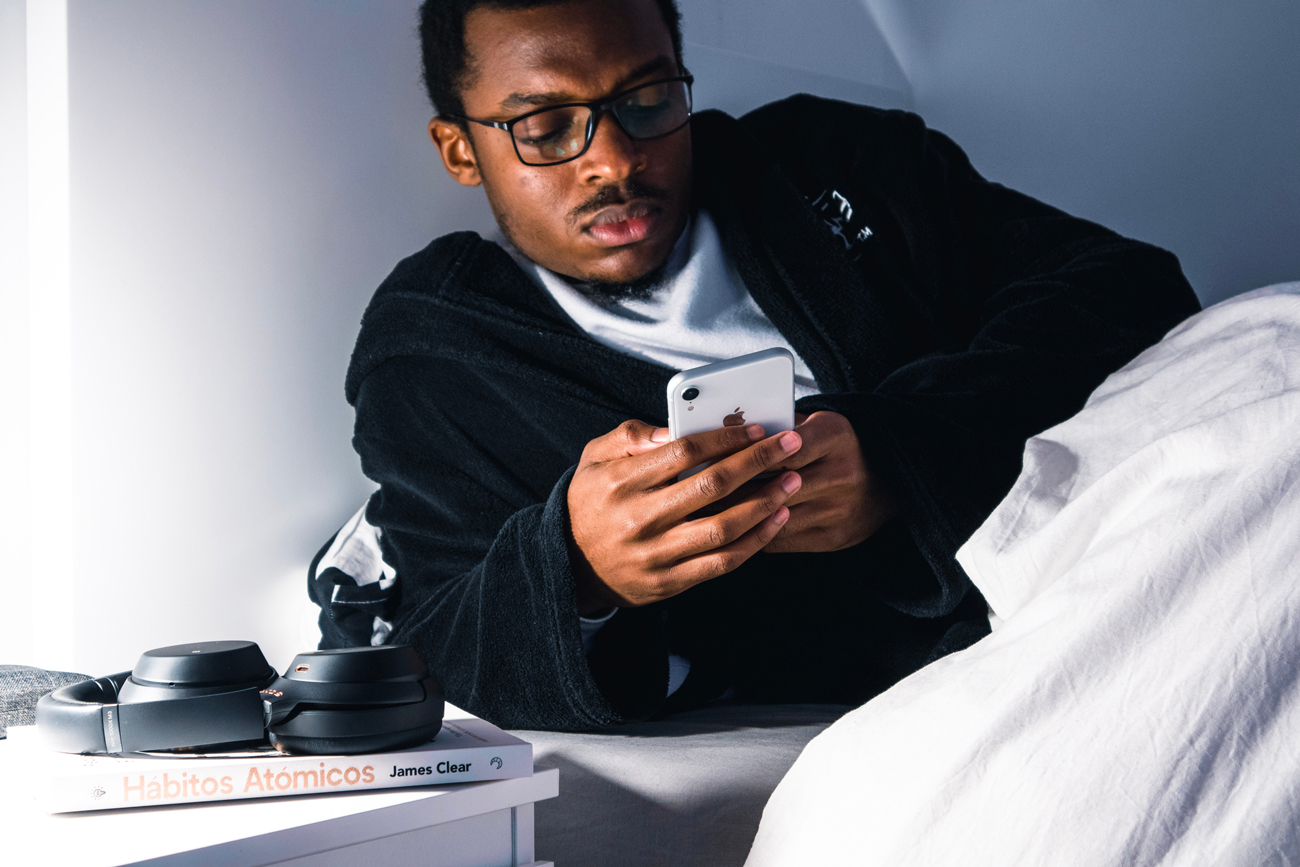
iPhone insurance with Gadget Cover
If everything else fails, it might be time to consider investing in the very latest iPhone model. Gadget Cover’s team has over 25 years of experience in the specialist insurance market and can help you find policies that’ll protect your iPhone against all manner of disasters. Such as accidents and liquid damage, loss and theft.
If you take out iPhone insurance through Gadget Cover, you could enjoy a whole host of benefits including:
- Unauthorised usage up to £2,500.
- Accessories (up to £150) if they’re lost, stolen or damaged at the same time as your gadget.
- Worldwide cover up to 180 days in any one year.
- Family cover if someone else in your family loses or damages your phone.
- E-wallet cover up to £500.
Protect your tech – get a quick quote for mobile phone insurance today!


